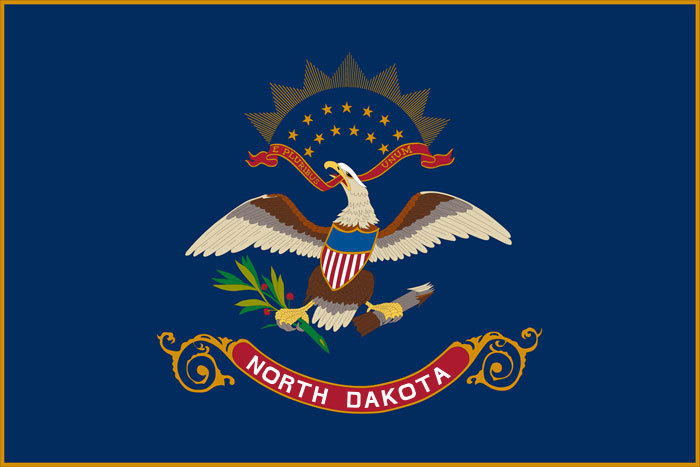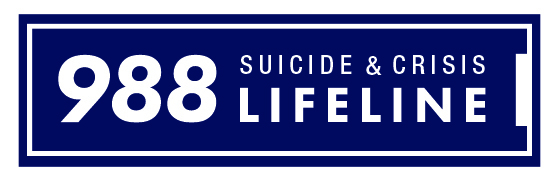Medium
- Open up a web browser (Chrome STRONGLY recommended) and type in join.nd.gov in the address bar and hit enter.
You can also type join.nd.gov with the numeric ID of the video/audio conference reservation (if known) as shown in the example below for easier entry.
- North Dakota STAGEnet screen will display
| a. Type in the numeric ID that was e-mailed to you ONLY if this area is blank. This area should auto-populate if you joined the conference with a URI that looks something like this https://join.nd.gov/16xxxxx . Each reservation will have its own unique numeric ID. |
| b. Type your name |
| c. Click the Connect button. |
- Preview window will display.
| a. Select your microphone from the drop-down menu. A USB headset is HIGHLY recommended to avoid any echo cancellation issues. |
| b. Select your camera from the drop-down menu if you have more than one web cam. (for video conference only) |
| c. Select your audio output from the drop-down menu. |
| d. Click Play Test Sound to make sure your audio device is working properly. |
| e. Click Start. |
- Select Guest and Connect. If you join as a Host, you will also need to enter the Host PIN code
- You will be put into a “hold” queue until the conference host joins.
- Once the host joins, you will see their video and additional options will become available at the bottom of the screen including the option to share your screen. You will also see a list of participants (both audio and video) to the left of the screen that have joined the call.